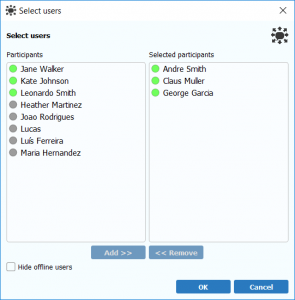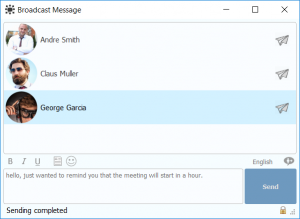With the Broadcast Message feature you can send notifications to a group of users on your network simultaneously. This feature is often used for sending team-wide announcements, important news, information about upcoming events, or any other announcement that you want to reach a wider audience.
You can access the Broadcast Message feature in several convenient ways: through the contact list, the menu on the Brosix application, a chat window, a chat room window, or by selecting a specific group. Each of these methods is described below.
Broadcast Message through the Contact List
You can use the broadcast message feature through the contact list by selecting individual contacts and clicking the “Broadcast Message” button, as shown below.
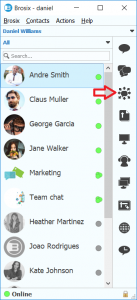
After clicking this button the “Select Users” window will open, allowing you to select which users to send the broadcast message to. You can add and remove users to the “Selected Participants” list by selecting one or more users and clicking on the respective button. After adding the users you would like to send the message to, click the “OK” button, and the “Broadcast Message” window will open automatically
From the “Broadcast Message” window you can write your message in the text field and send it to the selected users by clicking the “Send” button. The status at the bottom of the window will change from “Sending” to “Sending completed” once the message reaches the users. Please note that the users will receive the message, but will be unable to respond to it.
Broadcast Message through the Menu
You can access the broadcast message feature through the menu in your Brosix application by clicking on the “Actions” tab and selecting the “Broadcast Message” option.
Once you have selected this option the “Select Users” window will open and you can follow the steps above to select users and send your broadcast message. Please note that users will receive the message, but will be unable to respond to it.
Broadcast Message through the Chat Window
You can access the broadcast message feature through a chat window by clicking on the “Broadcast Message” button.
Once you have clicked on this button the “Select Users” window will open and you can follow the steps above to select users and send your broadcast message. Please note that users will receive the message, but will be unable to respond to it.
Broadcast Message through Chat Room Window
You can access the broadcast message feature through a chat room window by clicking on the “Broadcast Message” button, as shown below.
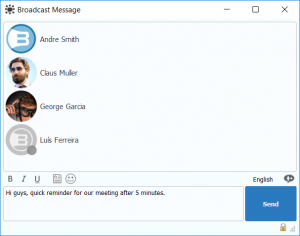
Once you have clicked on this button the “Broadcast Message” window will open with all members of the chat room automatically selected. From here you can write your message in the text field and send it to the chat room members by clicking the “Send” button.
Broadcast Message by Selecting a Group
You can access the broadcast message feature by selecting a contact list group and clicking on the “Broadcast Message” button.
Once you have clicked on this button the “Broadcast Message” window will open with all members of the group automatically selected. From here you can write your message in the text field and send it to the entire group by clicking the “Send” button.
Please note that this method works with the “compact” and “extended” contact list views, and does not work in the new “default” view.
Your network administrator can also grant users permission to use the Broadcast Message feature through their administrative controls.